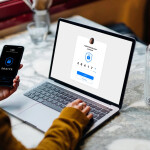Understanding Your Home Network
Before diving into the setup process, it's crucial to understand the components of your home network. A typical home network consists of a modem, a router, and various devices such as computers, smartphones, and smart home devices. The modem connects your network to the internet, while the router manages the flow of data between devices. Familiarizing yourself with these components will help you navigate the setup process more effectively.
Choosing the Right Router
The router is the heart of your home network, responsible for distributing internet connection to your devices. When choosing a router, consider factors such as speed, range, and security features. Look for routers that support the latest Wi-Fi standards, such as Wi-Fi 6, for faster and more reliable connections. Additionally, routers with multiple antennas and beamforming technology can enhance Wi-Fi coverage throughout your home.
Securing Your Network
Protecting your home network from unauthorized access is of utmost importance. Start by changing the default login credentials of your router to prevent any potential security breaches. Additionally, enable encryption protocols such as WPA2 or WPA3 to secure your Wi-Fi network. It's also advisable to create a strong, unique password for your Wi-Fi network to prevent unauthorized users from gaining access.
Optimizing Wi-Fi Performance
To ensure optimal Wi-Fi performance, consider the following tips:
1. Placement of Router: Position your router in a central location, away from obstacles that can interfere with the signal, such as walls and appliances.
2. Channel Selection: Wi-Fi signals operate on different channels. Use a Wi-Fi analyzer tool to identify the least congested channel in your area and configure your router accordingly.
3. Update Firmware: Regularly update your router's firmware to ensure you have the latest security patches and performance improvements.
4. Band Steering: If your router supports dual-band or tri-band connections, enable band steering to automatically connect devices to the most appropriate frequency band (2.4 GHz or 5 GHz) for optimal performance.
Expanding Your Network Coverage
In larger homes or areas with weak Wi-Fi signals, you may need to expand your network coverage. Consider these options:
1. Wi-Fi Range Extenders: Range extenders capture the existing Wi-Fi signal and amplify it, extending the coverage to areas with weak or no signal.
2. Mesh Wi-Fi Systems: Mesh systems consist of multiple nodes that work together to create a seamless Wi-Fi network. They provide better coverage and eliminate dead zones by spreading the signal evenly throughout your home.
Setting Up Guest Networks
Setting up a guest network allows you to provide internet access to visitors without compromising the security of your main network. Most modern routers offer a guest network feature, which isolates guest devices from your home network. It's recommended to set a unique password for your guest network and enable automatic expiration to enhance security.
Managing Network Bandwidth
If you have multiple devices connected to your home network and experience slow internet speeds, managing network bandwidth can help prioritize critical tasks. Many routers offer Quality of Service (QoS) settings, allowing you to allocate bandwidth to specific devices or applications. By assigning higher priority to essential activities like video conferencing or online gaming, you can ensure a smooth experience even with multiple devices connected.
Network Troubleshooting
Encountering network issues is not uncommon, but troubleshooting can help resolve them quickly. Here are a few common troubleshooting steps:
1. Restarting the Router: Sometimes, a simple router restart can fix minor connectivity issues. Power off the router, wait for a few seconds, and power it back on.
2. Check Network Cables: Ensure all cables connecting your modem, router, and devices are securely plugged in.
3. Update Device Drivers: Outdated network drivers on your devices can cause connectivity problems. Visit the manufacturer's website and download the latest drivers for your devices.
4. Resetting the Router: If all else fails, you can perform a factory reset on your router. This will restore the router to its default settings, so be sure to reconfigure it afterward.
Home Network FAQs
Q: How do I find the IP address of my router? A: You can find the IP address of your router by accessing the router's settings page or using the command prompt and entering "ipconfig" (Windows) or "ifconfig" (Mac/Linux).
Q: Can I connect my smart home devices to my home network? A: Yes, most smart home devices can connect to your home network using Wi-Fi or Ethernet connections. Consult the device's manual or manufacturer's website for specific instructions.
Q: What is the difference between a modem and a router? A: A modem connects your home network to the internet, while a router manages the flow of data between devices within your network.
Q: Can I use a wired connection instead of Wi-Fi? A: Absolutely! Connecting your devices via Ethernet can provide a more stable and faster connection compared to Wi-Fi.
Q: How can I improve my Wi-Fi signal strength? A: You can improve Wi-Fi signal strength by optimizing router placement, upgrading to a more powerful router, or using Wi-Fi range extenders or mesh systems.
Q: Is it necessary to change the default login credentials of my router? A: Yes, changing the default login credentials adds an extra layer of security to your network, preventing unauthorized access.
Conclusion
Setting up and customizing your home network doesn't have to be a complex task. By following the steps outlined in this article, you can create a reliable, secure, and high-performing network that caters to your specific needs. Remember to choose the right router, secure your network, optimize Wi-Fi performance, expand coverage if needed, and troubleshoot any issues that may arise. With a well-designed home network, you can enjoy seamless connectivity and make the most of the digital world.